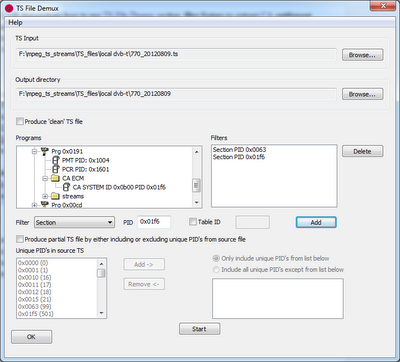This is of special interest with regards to Logical Channel Number descriptors which are defined in each of the above standards except for EN 300 468. While the syntax is very similar in the standards, there are minor differences regarding the allocation of bits for each field.
The standard to be used for decoding can be selected in DVB PSI/SI / Multiple DVB-S/T/C MUX scanning window before starting scan operation. See screenshot below.
On SI scan completion you can switch to service view. A new 'lcn' column has been added. A value of -1 means that there was no LCN descriptor applicable for service. See screen shot below.
LCN information is also shown for each service found in MUX in DVB TS Monitor. Like for for SI scanning the syntax to be used for decoding has to be selected before starting scan operation. See screenshot below.
Finally LCN information has also been added as a new field to the CVS export of service information.
While LCN descriptor is probably the one of most interest, other user defined (0x80 - 0xFE) descriptors will also be decoded. You will find these in the various descriptor loops of decoded sections.
Follow +DVBStreamExplorer to keep up to date with DVBStreamExplorer related news.
The standard to be used for decoding can be selected in DVB PSI/SI / Multiple DVB-S/T/C MUX scanning window before starting scan operation. See screenshot below.
On SI scan completion you can switch to service view. A new 'lcn' column has been added. A value of -1 means that there was no LCN descriptor applicable for service. See screen shot below.
LCN information is also shown for each service found in MUX in DVB TS Monitor. Like for for SI scanning the syntax to be used for decoding has to be selected before starting scan operation. See screenshot below.
While LCN descriptor is probably the one of most interest, other user defined (0x80 - 0xFE) descriptors will also be decoded. You will find these in the various descriptor loops of decoded sections.
Follow +DVBStreamExplorer to keep up to date with DVBStreamExplorer related news.